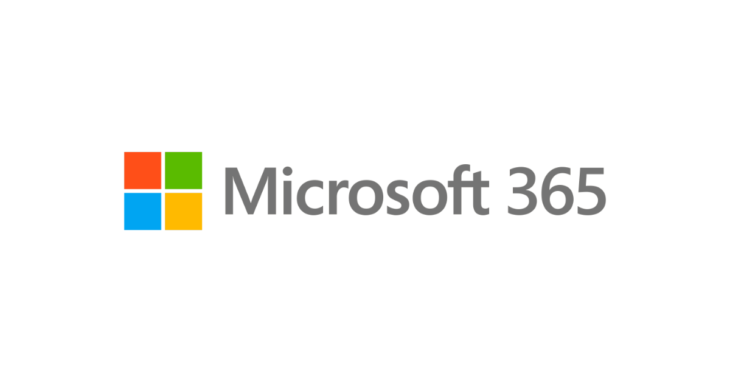
A user from a small company in Oxford came to me with a somewhat unusual error message. This was happening on his personal laptop configured to access his business Microsoft Office 365 emails in Outlook. The account was configured and working fine for some time, but one morning it asked to sign in again. The username field was strangely pre-populated with an email on netorgft5648277.onmicrosoft.com domain. After removing netorgft…onmicrosoft.com address and entering the correct Microsoft 365 login details, the following error would pop up.

Your organization has deleted this device.
To fix this, contact your system administrator and provide the error code 700003.
After clicking Continue the second error message appears:

Something went wrong. [1200]
Error Tag: 4vt9f
While the first error message (Your organisation has deleted this device [700003]) was not something I’ve seen very often, the second (Something went wrong [1200]) is quite common and is normally caused by incorrect or expired saved/cached Microsoft login credentials.
This Oxford company not that long ago migrated their Office 365 service from GoDaddy to Microsoft. It seems that there were still some outdated Godaddy’s Office 365 credentials cached on the laptop which were confusing the MS Outlook login process (The clue was netorgft.onmicrosoft.com which is an Internal domain name Godaddy uses for their Office 365 setups).
The resolution was quite simple – open Microsoft Word, click on the user name in the top right corner and Sign Out from all Microsoft accounts linked to the affected domain (including everything with netorgft.onmicrosoft.com).

Then open Outlook and try to sign in again – no errors this time!
In this particular case, it was not required, but if you are having similar issues, there is another place you should check and sign out from the affected email accounts: Windows Settings > Accounts > Access Work or School.
December 2023
Microsoft 365
Microsoft Outlook 365