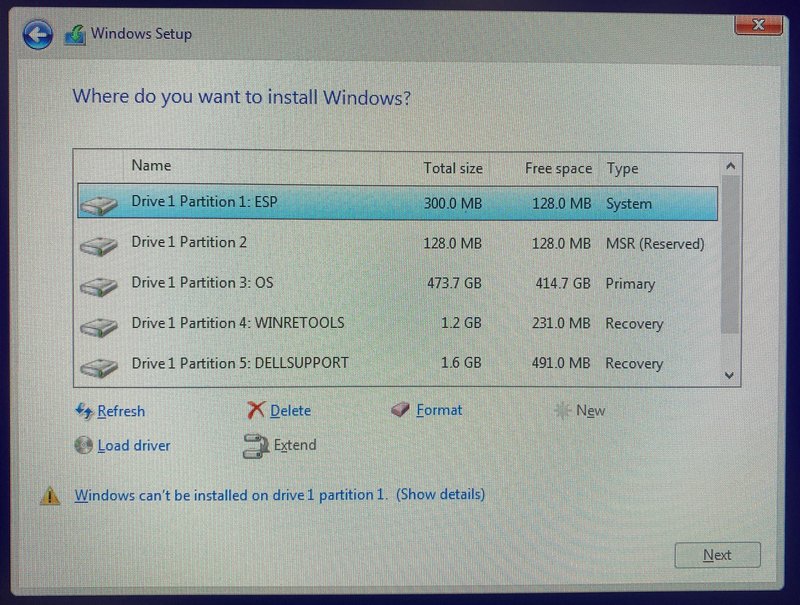I was setting up a new Dell OptiPlex 7020 (Intel Core i5-14500) PC for one of our customers in Oxford and hit a small issue installing Windows 10 Pro. The PC originally came with Windows 11, however, the rest of the company’s computers were still on Windows 10 and I prefer to keep all devices within the same major Windows version to reduce IT Support headaches.
I booted from a Windows 10 installation USB flash drive and clicked through the initial Windows 10 installation wizard. On the “Where do you want to install Windows” stage, instead of a list of partitions I was greeted with a “We couldn’t find any drives” message.
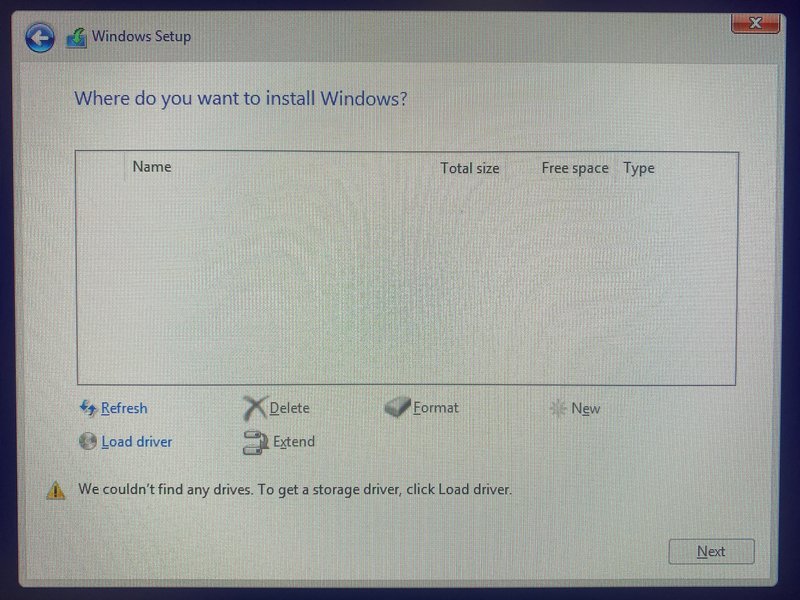
This happens if the Windows installer doesn’t have storage device drivers for the hardware. What you need to do, is download the required drivers, copy them on a device that Windows setup can access (USB flash drive normally works fine), and finally point the setup to the correct driver file. This has to be an actual driver file, not a .exe or .msi installer file.
These drivers can normally be sourced from laptop / desktop manufacturer website. Sometimes it’s not particularly straightforward. In the case of Dell PC, here are the steps to get this done:
- Go to the Dell Support website and find your device by the service tag or device model.
- Filter the drivers by Operating System (Windows 10 64bit in this case) and Storage category.
- Download “Intel Rapid Storage Technology Driver and Application“. This is a .exe file which is of no use directly, but inside it contains the drivers we are after.

- Run the downloaded .exe file, choose the “Extract” option and save the files on a folder inside a USB drive (you can also use 7-Zip to extract the .exe file directly). The USB flash drive can be the same as where the Windows 10 installer is located.
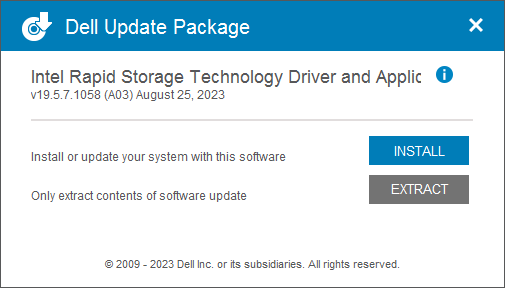
- Boot from the Windows installer drive again and on the “Where do you want to install Windows” screen click on “Load driver“.
- Open the USB flash drive where you have saved the downloaded drivers and navigate to “production\Windows10-x64\15063\Drivers\VMD“. Sometimes there may be more than one driver to choose from so you may have to employ the trial and error method to find the right one.
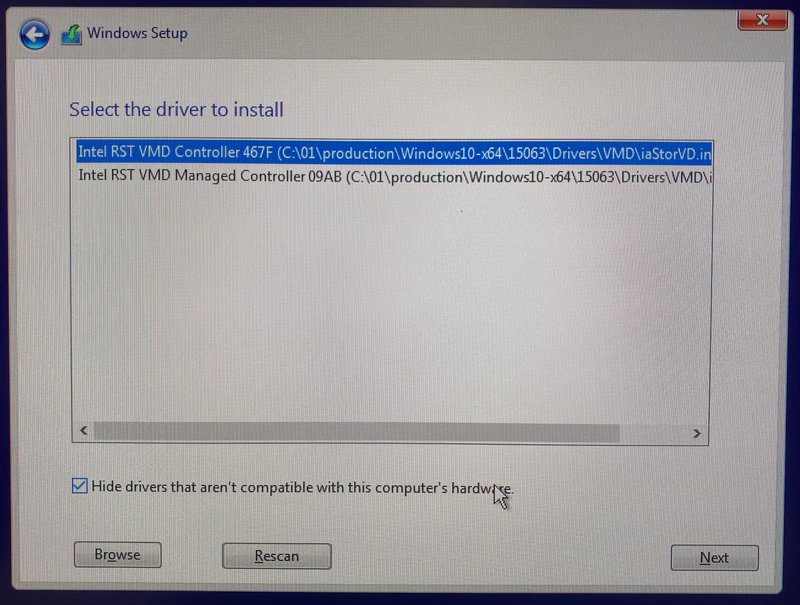
- Click Next and after a few seconds you should be able to continue with Windows 10 installation as usual.