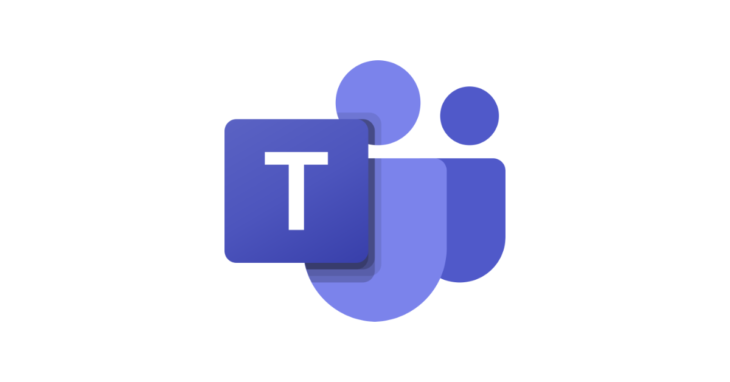
A user from a small company in Oxford came with a new Microsoft Teams issue. They couldn’t copy files from one Team’s File section to another Team’s channel. Expanding the “In Channels” section in the file copy winodw would bring the following error.
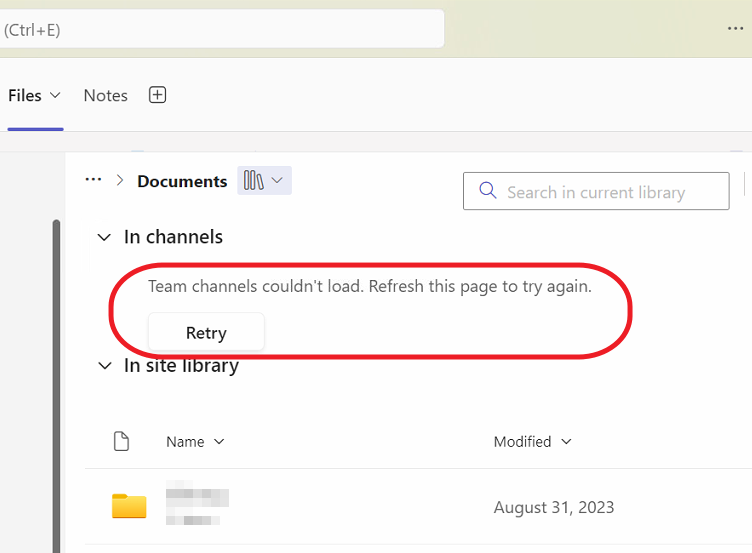
Clicking the Retry button was completely useless. A quick test revealed that the same issue was occurring in the Teams web app loaded in Microsoft Edge, but everything was working fine in Microsoft Edge “In-Private” Window. All this indicated that this is a local, most likely cache-related issue.
In the “Classic” Electron Team app, these kinds of issues were normally resolved by deleting the %appdata%\Microsoft\Teams folder. This folder doesn’t exist with the “New” Teams, instead, the cache here is located in “C:\Users\%username%\AppData\Local\Packages\MSTeams_xxx“. I tried both, deleting this folder and re-installing MS Teams (which also deleted the folder), but this didn’t fix the issue.
Since the issue was also occurring in MS Edge (but not in the Incognito) I suspect that the new Teams share some cache files with MS Edge. I went to MS Edge Settings > Privacy, search and services > Clear Browsing Data and deleted “Cached images and files” and “Cookies and other side data“.
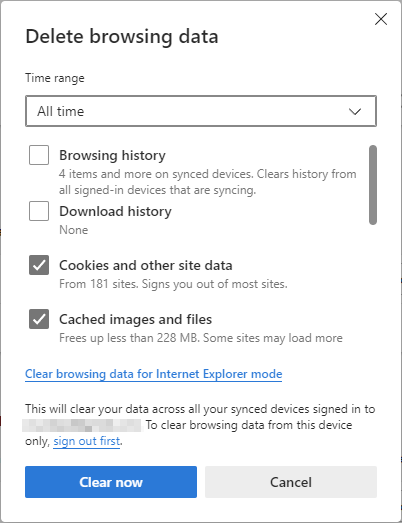
After this, I one more time deleted the “C:\Users\%username%\AppData\Local\Packages\MSTeams_xxx” folder and the issue was finally fully resolved.
October 2024
Oxford, Oxfordshire