
I had this issue setting up Hyper Backup between two Synology Diskstation devices for a customer in Oxford. Synology NAS devices were located at different sites. The Draytek firewall at the destination office was set up to forward port 6281 to the destination NAS (which had Hyper Backup Vault installed).
Slightly off-topic security warning – if you are setting up such port forwarding, make sure it’s restricted to the source firewall’s public IP address. If you don’t have a static IP address at the source location, it would be better to use a VPN. Do not open ports for the whole Internet!
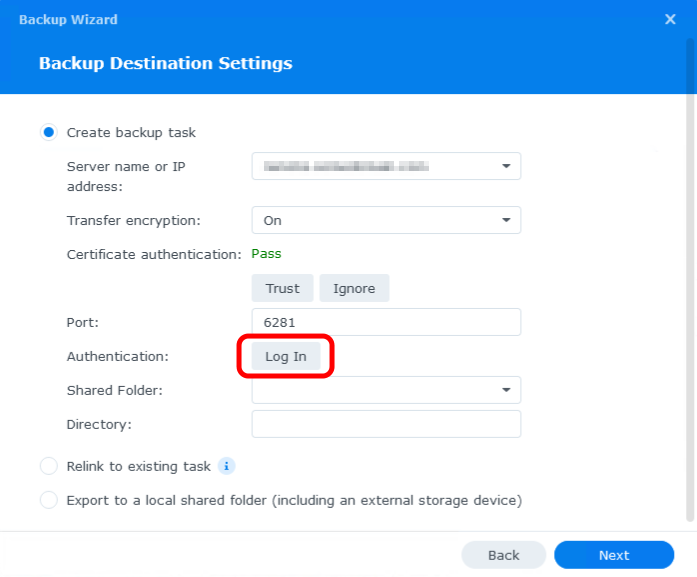
After clicking the Log In button inside the Backup Wizard on the source NAS, it would “think” for a few seconds and then pop the following error message:
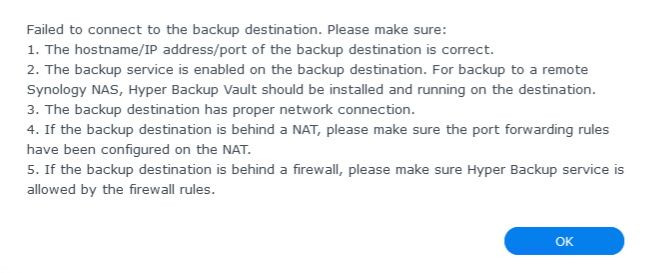
The hostname/IP address/port of the backup destination is correct.
The backup service is enabled on the backup destination. For backup to a remote
Synology NAS, Hyper Backup Vault should be installed and running on the destination.
The backup destination has proper network connection.
If the backup destination is behind a NAT, please make sure the port forwarding rules
have been configured on the NAT.
If the backup destination is behind a firewall, please make sure Hyper Backup service is
allowed by the firewall rules.
After some digging around and experimenting I found that for this to work, you also have to open TCP port 5001. This is required because Hyper Backup now uses a web-based authentication method to authorise a backup account on the destination NAS. I believe on older versions of DSM this was not required as authentication was done via the same 6281 port.
After forwarding, both ports (6281 and 5001) to the destination NAS, everything started working as expected.
November 2024
Oxford, Oxfordshire