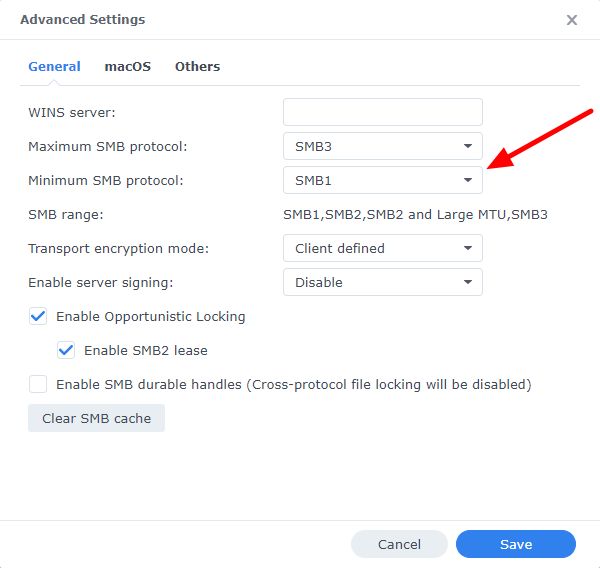An organisation in Oxford recently contacted me asking to investigate why scanning from their Konica Minolta BizHub photocopier to a Synology DiskStation NAS suddenly stopped working. This had been set up years ago and worked without a hitch all that time. Then, without any obvious reason, all scan jobs started failing with the following error:
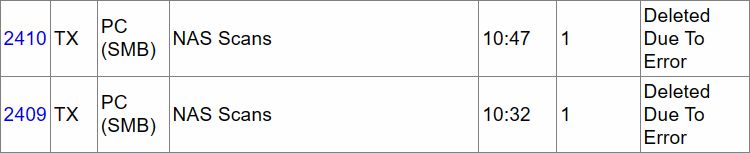
A quick look into the Synology DiskStation NAS admin portal revealed that just before the issue occurred, the NAS was upgraded from Synology DSM v6 to v7. This immediately became the primary suspect…
One of the security changes in Synology DSM 7 was disabling the NTLMv1 authentication protocol. By default, only NTLMv2 is now accepted. I quickly checked the Konica Minolta Photocopier settings and as expected it was set to use NTLMv1. Enabling NTLM v2 immediately resolved the issue. To do this, log into the photocopier web GUI as administrator and navigate to Network > SMB Settings > Client Settings > SMB Authentication Setting set the drop-down to NTLM v1/v2.

If your photocopier has older firmware, it may not support NTLM v2 at all. In this case, the issue can be resolved by re-enabling NTLM v1 in Synology NAS (Control Panel > File Services > SMB > Advanced Settings > Others > Enable NTLMv1 Authentication). Just be aware that this somewhat reduces network security.
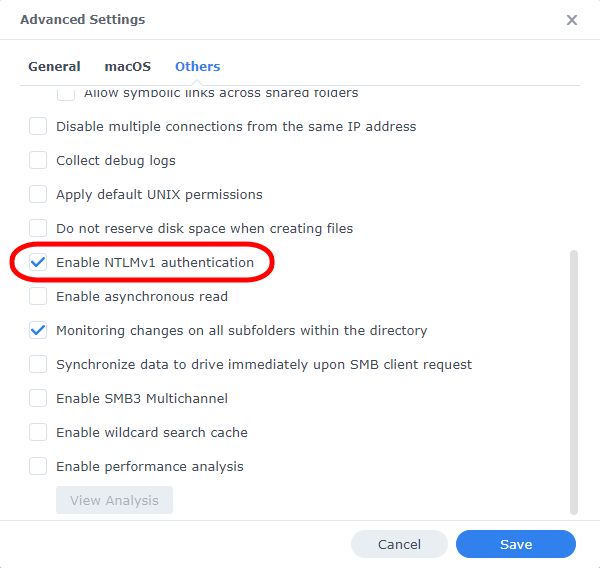
If you are still having issues after resolving NTLM version mismatch, another place to check is SMB protocol version. Synology now defaults to SMB2 and SMB3, but some very old photocopiers are only able to use SMB1. In that case, make sure your photocopier firmware is up to date. Enabling SMB1 is not recommended as it’s now considered very insecure, but for testing purposes, it can be temporarily enabled on Synology NAS in Control Panel > File Services > SMB > Advanced Settings > General > Minimum SMB protocol.